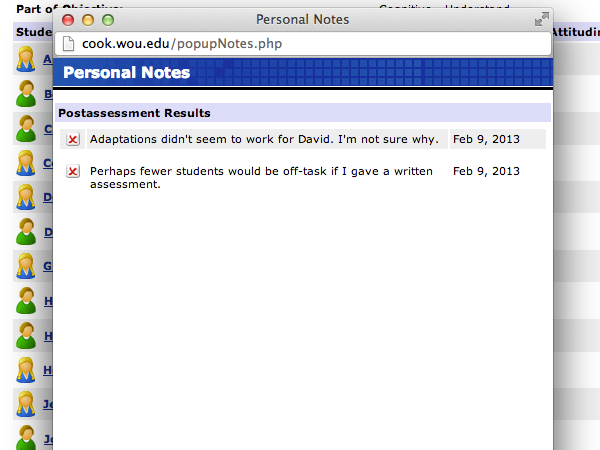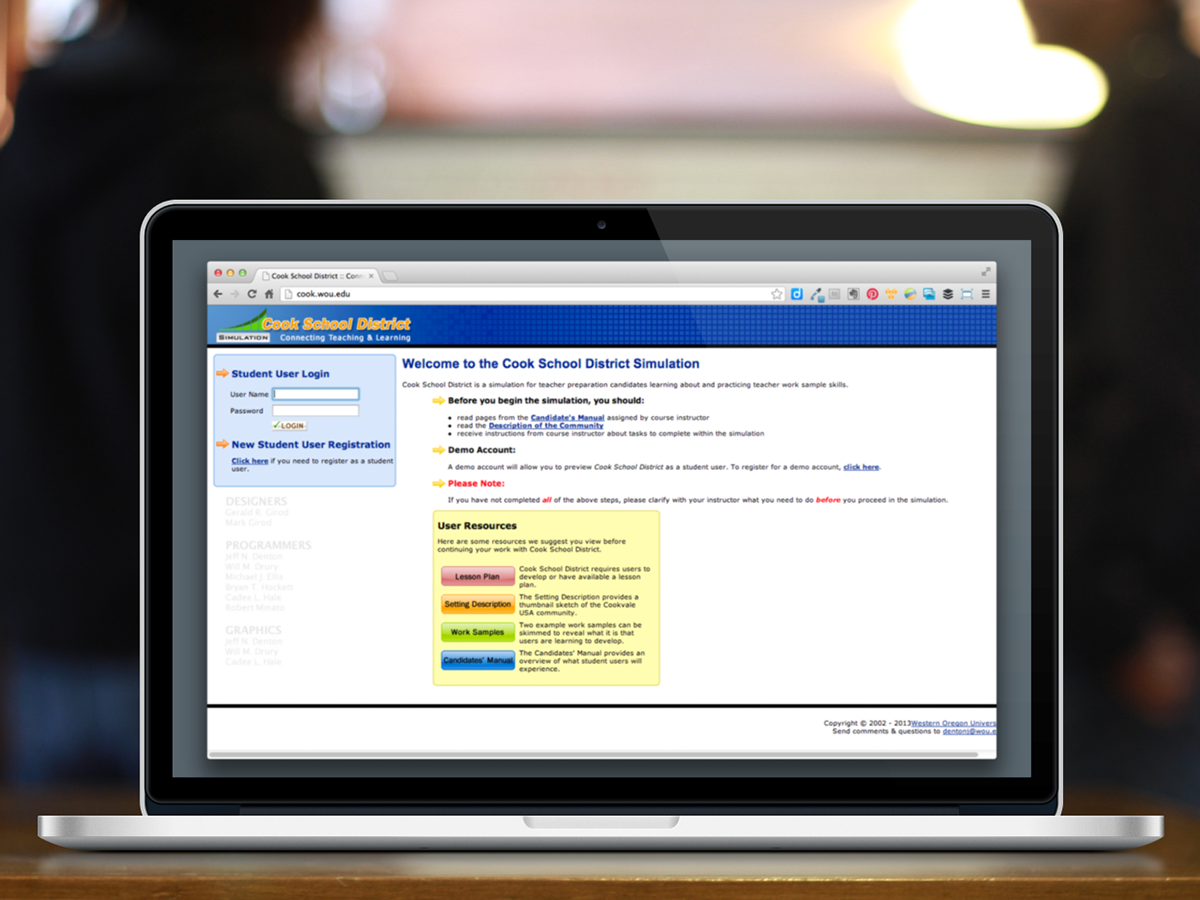
Introduction
The Cook School District is an online teaching simulation designed to compliment the Teacher Work Sample Methodoloy developed at Western Oregon University. A student worker at UCS had originally developed this simulation in 2005 using Oracle and PL/SQL. Because this technology stack is not commonly used for developing web applications and because the student worker was graduating, it was decided that TRI would rebuild the simulation entirely using the more popular PHP and MySQL technologies. I was the sole developer on the Cook School District project from March of 2005 until early 2007.
The simulation allows a teacher candidate to create a 3rd or 9th grade class with students whose characteristics and abilities are based on real life individuals. The student teacher can then design teaching strategies, give assessments and receive immediate feedback as to how well their class performed.
Faculty can access reports within the simulation that provide data on how their student teachers are using the product.
[A screencast overview of the Cook School District teaching simulation.]
Upon logging in, the user is first asked to begin a 3rd grade or 9th grade simulation. They can also access previous simulations and continue each simulation where they left off.
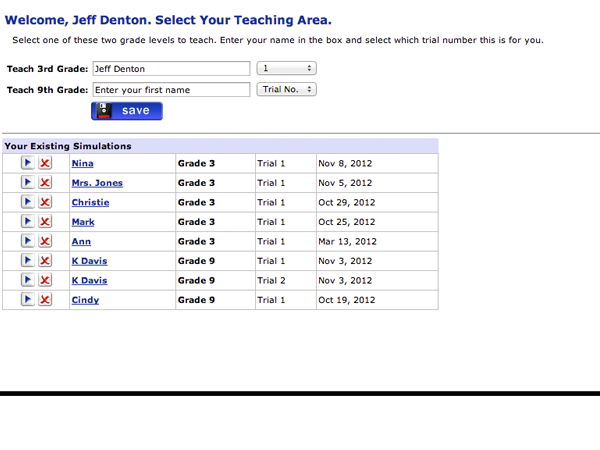
[A user may select to teach 3rd or 9th grades.]
Class Roster
Upon selecting a grade to teach, the user is presented with their class roster. 20 students are randomly selected from a pool of over 100 possible students. As mentioned above, each student possesses skills, characteristics, grade history and disabilities based upon real people. A faculty administrator can alter how these students are selected. For example, if a faculty administrator wants their teacher candidates to only teach special education students, then the student roster will be randomly generated from only special education students.

[The randomly generated class roster.]
Clicking on a student name displays a popup window with the student details like address, parent names, standardized test results, whether or not the student has an IEP and much more. This can help the teacher candidate decide whether or not an adaptation might be made for a particular student.
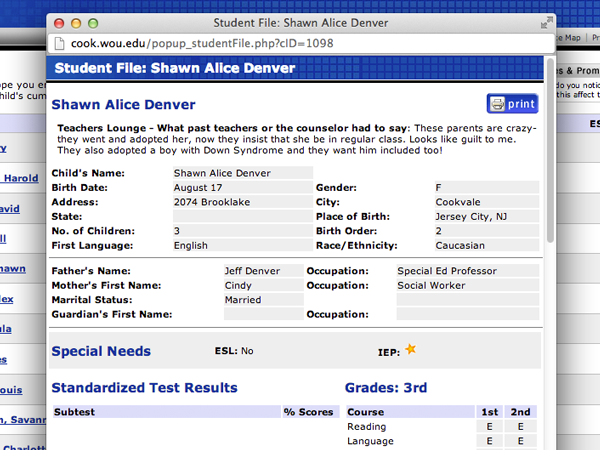
[A student file popup that appears when you click a students' name.]
Objectives & Instructional Strategies
Next, the user creates objectives and instructional strategies for their unit. The work done here prepares the simulation for giving pre, formative and post assessments. You'll notice that the user is guided along through the simulation with Previous and Next arrows so they can easily return and edit a previous screen and there is no ambiguity about what to do next.
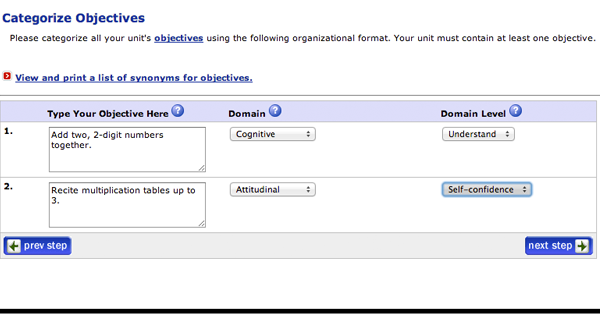
[The teaching objectives screen.]

[Context sensitive help is offered throughout the simulation to help guide users.]
The user can define multiple periods for each unit. Each period will be based on an instructional strategy and the user can define how long each strategy will take. Homework can be optionally assigned for each period as well.
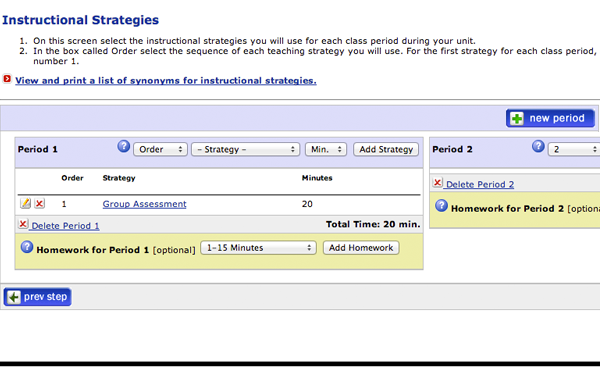
[Defining instructional strategies and teaching periods.]
A feature called Cues and Prompts is integrated into the simulation. Each screen presents a randomly selected prompt related to the activity on the screen. Users are encouraged to enter their responses to the prompts as they navigate through the simulation. These prompts and responses are made available to the user as a Word document download when they complete the simulation.
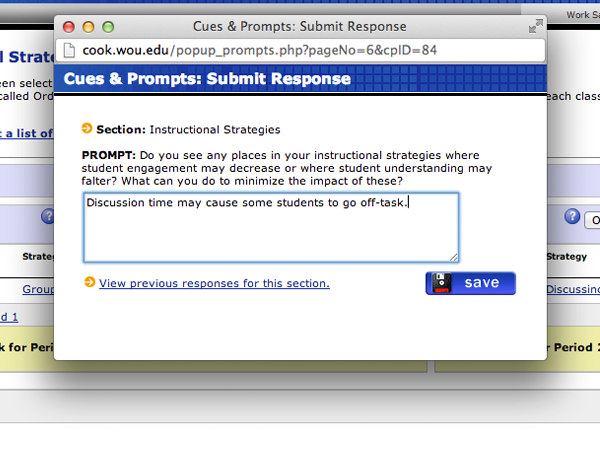
[User are asked to enter their responses to prompts that appear throughout the simulation.]
Pre-assessment
After instructional strategies and unit periods are defined, the user can design their pre-assessment. Any number of items can be included in an assessment and each item can be presented as oral, written or an activity. At this point, the user can make adaptations in the assessment for certain students if they chose.
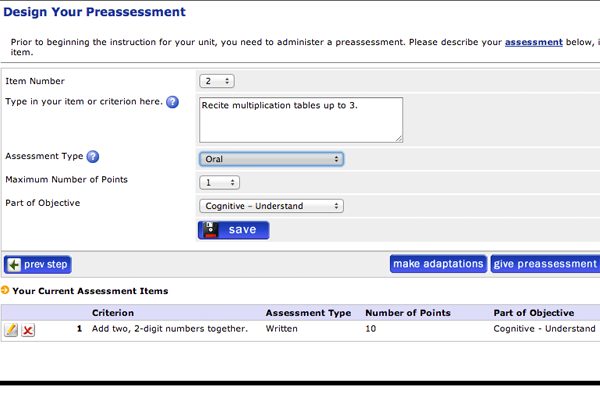
[Designing the pre-assessment.]
Once the assessment design is complete, a user can administer the assessment to their simulated class. Jerry Girod created an algorithm that calculates student scores based on individual student data, instructional strategies, adaptations and objectives. I implemented this algorithm using the PHP programming language. We tested for several weeks before we began getting acceptable assessment scores for the simulated students. Please note the student scores in the far right column in the screen shot below.
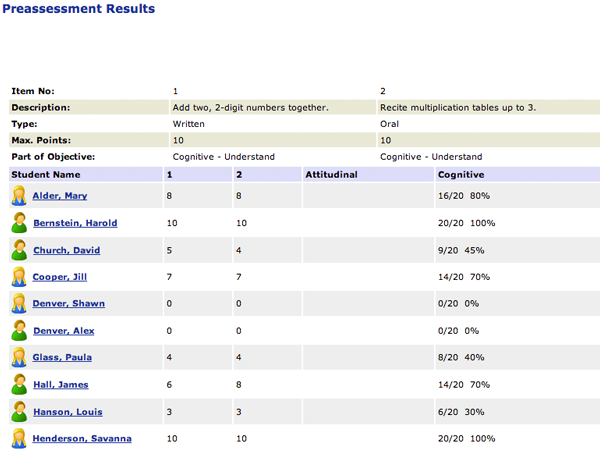
[An algorithm calculates student scores based upon student information and teaching strategies.]
Teaching Time
After the pre-assessment, the user moves into teaching time. The simulation goes through each period and the algorithm calculates whether each student is on task or off task. Students are randomly selected to be in attendance or absent for each period.

[On/off task patterns during teaching time are also calculated by the algorithm.]
Scattered throughout the simulation are various forms of context sensitive help. A searchable dictionary is provided to define terms that may not yet be familiar to the user. The dictionary also provides definitions that pop-up when a user hovers their mouse over certain words.

[An embedded and searchable dictionary helps users define terms with which they may not be familiar.]
Designing Adaptations
If a teacher candidate believes that one or more students might benefit from adaptations, they can define these at several points in the simulation. The first step is to select which students require adaptations and decide which type of adaptation to give. The user then goes back to the instructional strategies, objectives and assessment item sections to make the specific changes. Subsequent assessments, like the formative and post-assessments, will use the adapted strategies to calculate student scores.
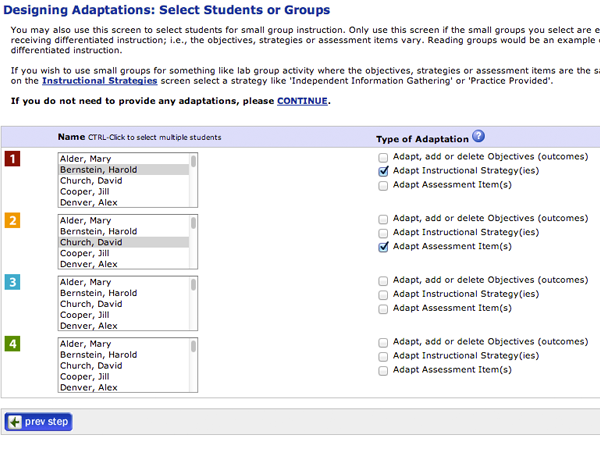
[Adaptations can be designed for 1 or more students.]
For teaching time and assessments, adapted students are displayed in a separate area from the other students so the user can clearly see whether or not their adaptations made a difference in on task patterns or assessment scores.
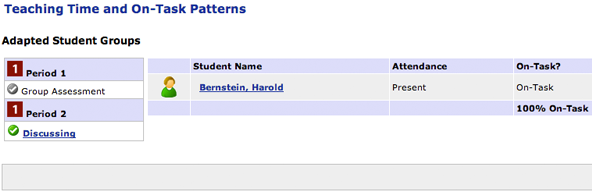
Summary Reports
Once a simulation is complete, the user can download Word documents for several reports including on-task patterns, adaptations, prompt responses, instructional strategies and more. These reports are designed to give the faculty administrator a good idea of how the teacher candidate performed within the simulation.

[Summary reports present the user with several downloadable Word documents they can use to assess their performance within the simulation.]
Personal Notes
On every screen of the simulation there exists a Personal Notes feature. This allows the user to enter their thoughts about the simulation experience, student performance or teaching strategies. A compilation of these notes can be downloaded as a Word document when the simulation is complete.

[A user can write notes or questions to themselves as they progress through the simulation.]