Microsoft Partner Incentives
What is Partner Incentives?
Partner Incentives is a platform that allows users to enroll in a program, track earnings, manage claims and monitor payments.
Understanding Our Users
There are two primary types of users of the Partner Incentives Platform. Internal Microsoft employees and External Microsoft Partners.
External Microsoft Partners are anything from your small mom and pop computer repair shops, to your Dells and HP’s of the world and anything in between. Microsoft External Partners utilize the Partner Incentives Platform to determine program eligibility, enroll in programs, submit claims, view earnings, monitor payments, and track support tickets.
Internal Microsoft Partners (mostly Microsoft employees) utilize the PI Platform to review claims made by 3rd party partners to validate proof, request more information, and help external partners enroll in programs or resolve support tickets.

You never get a second chance to make a first impression!
The first impression of the legacy dashboard for Partner Incentives is pretty lackluster. The tile experience carried over from Windows 8 gives the user a sense of familiarity they are used to with Microsoft software but it doesn't tell a compelling story or lead you to any particular action. Tiles in the legacy dashboard are animated and overwhelming when the user has a lot of program enrollments or there has been a lot of recent activity. The dashboard is supposed to give the user an at-a-glance-view of what's new since their last visit, BUT that's about all it does.

"How can we leverage this space for a better user experience?"
This is a questions we asked our Partners. In order to find out we used some traditional card sorting methodology along with site metrics and support tickets to see where we could improve the dashboard experience. This gave us some unique insight into what could be added to the dashboard to by user role, where we could possibly introduce customization. The information we display above the fold could potentially change for internal/ external Partners depending on their needs.
The dashboard example below is tailored to an External Microsoft Partner enrolled in one or more programs with multiple users with active claims.

Reinventing the end-to-end experience
One of the first impressions Microsoft Partners gather is from our Partner Communications via email. Surveying our Partners uncovered that HTML and plain-text emails from Microsoft tend to come off as spam to our users. This led us ask ourselves how many of our emails are overlooked? How many of them go to the users spam folders?
This is a screenshot of one of our Partner emails. When I saw this in my inbox I didn't take it seriously as a Partner Communication email. I tested this email with my test email account and actually thought it was spam and submitted a support ticket to our Partner Admin team due to the lack of branding and server email address shown in the From: line.

Lets start over!
Most of the data we gathered from our testing correlated to open rates -- but what other factors might be contributing to the decline in click rates?
To see if the clickthrough rate (clicks/opened) were affected, we looked to our A/B tests. For the emails in the section above as well as in the others we have tested, the new variation won with statistical significance.
For the plain-text vs. .GIF image test, the .GIF version had a 2.3% higher clickthrough rate. This, combined with the higher open rate, meant the new email got 42% more clicks. *applause*
What about enrollment? How can we lower our support ticket rates?
We will look at enrollment in the next example.

So many support tickets, how can we improve?
An easier to understand enrollment process was another request from our Internal Microsoft Partners along the way. 44% of all of the support tickets were from the Support Agents not being able to enroll our Partners in programs due to the lack of insight into Partner enrollments and degree of difficulty in the process. We introduced an entirely new enrollment flow with steps in the process that were broken down in a more clear approach. In addition to streamlining the enrollment process we were able to give the user some feedback regarding where they were in the process and an enroll now button to call the user to action if the user hadn't enrolled in the program but was eligible.
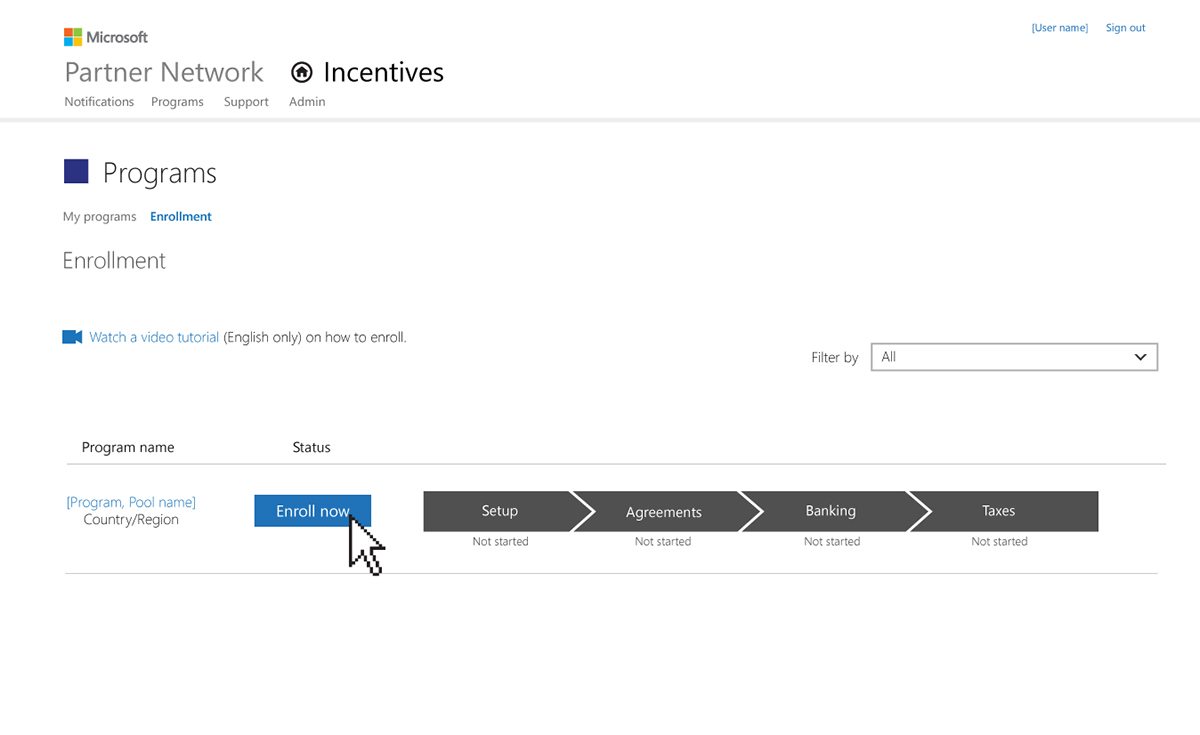
Step one in the enrollment process is Setup. Here the user is given some in-context help text, accordion expanders, reminders, and action that is easy to understand. The user can also see that there are three steps to setup so the user has an understanding of how in-depth this part of the process is.

Step 2 in the setup process of enrollment was to setup your Partners so they are pooled or grouped. This was a flow that we put quite a bit of work into. In this part of the flow the user is creating a new Partner Pool and naming it.

The next step is to move the selected entitles to the new Partner Pool created in the step above.

Partner are now added to the newly created Partner Pool, Dell Western Europe. User selects next to continue.

Confirmation was the final flow in the setup step of enrollment. Once this step was completed the user would be taken back to the Program enrollment page to complete additional steps in their program enrollment.

Setup is now complete and the Partner can move on to the next step in Program enrollment.






